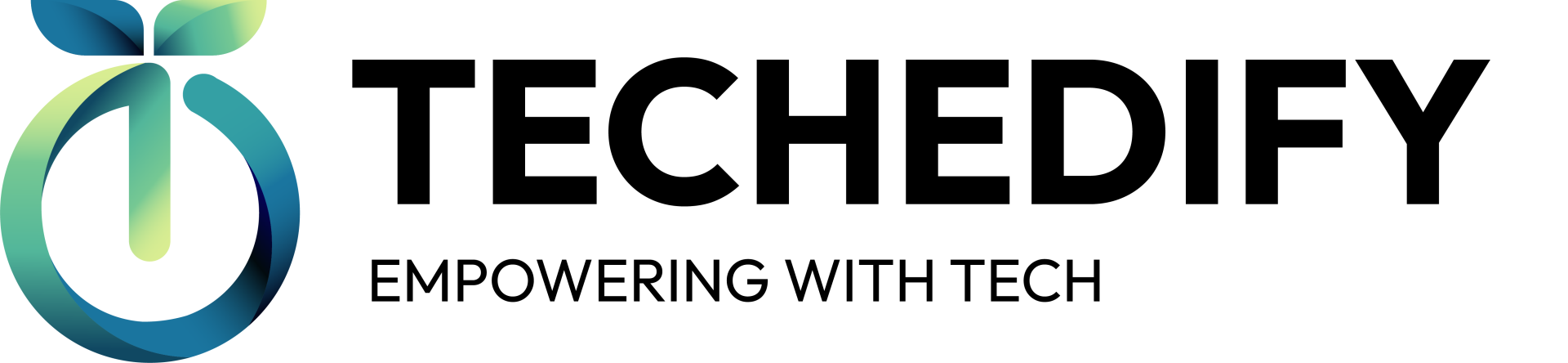Techedify Digital Literacy Program FAQ
Frequently asked questions
1. What is the Techedify Digital Literacy Program?
The program is funded through a CASF Grant and is designed to bridge the digital divide by teaching basic computer skills, internet safety, email and communication, digital tools, and introductory generative AI concepts. It aims to empower adult learners to confidently navigate the digital world and supports broadband adoption.
2. Who is eligible to participate?
- Residency: Participants must be adult residents of one of the approved communities/zip codes: Del Paso Heights (95838), Foothill Farms (95842), Fruitridge Pocket (95820), Hagginwood (95815), Lemon Hill (95824), McClellan Park (95652), Meadowview (95832), North Highlands (95660), Parkway (95823), Robla (95838), Rio Linda (95673), and Rosemont (95827).
- Household Limit: A maximum of 2 participants per household is allowed.
- Course Requirements: Participants must complete 8 hours of active learning (in-person or online) and complete all 10 modules.
3. How do I log in and get started?
- Visit Techedify.com and sign in with your registered details.
- If you registered via Calendly, your default password is Techedify#1.
- If you didn’t receive a coupon code, a facilitator must verify your eligibility.
- If you have login issues, reset your password and check your spam/junk folder for the reset email.
- Remember: Passwords must include one capital letter, one number, one special character (#, $, or %), and be at least 8 characters long.
4. What are the course modules and structure?
The program consists of 8 modules, each lasting about one hour:
An introductory session is mandatory, after which you may complete the remaining coursework at home or in a computer lab.
- Computer Basics
- Internet Safety
- Email & Communication
- Digital Tools
- Generative AI Basics
- AI for Everyday Tasks
- AI & Digital Literacy
- Final Assessment & Completion
- Leveraging GenAI
- Computational Thinking
An introductory session is mandatory, after which you may complete the remaining coursework at home or in a computer lab.
5. How do I sign up for the CASF Adult Literacy Class?
After logging in on Techedify.com, click on the courses section (top right) and select the “Digital Literacy Training Program (CASF Grant for Adult Beginners).” If you don’t immediately see it, click “more” to expand additional course options. Then, follow the prompts to provide your details (name, address, city, zip code, and country). A facilitator will provide you with a coupon code based on your eligibility.
6. How do I check my progress?
Your progress is tracked with check marks next to completed items. Clicking on the course progress area provides an overview of what is completed, what remains, and the estimated time left to finish the program. This ensures you meet the required 8 active hours.
7. What if I forget my password?
- If you registered via Calendly, remember that your default password is Techedify#1.
- For any password reset, click on “Forgot Password” on the login page and follow the instructions. Check your spam/junk folder if you don’t see the reset email.
8. Can I complete the course at home?
Yes. After the first introductory session, you can finish the coursework at home or choose to attend scheduled computer lab sessions if you prefer in-person support.
9. What computer lab options are available?
- Sam Pannell Community Center: Wednesdays & Fridays, 5 PM – 7:30 PM
- George Sims Community Center: Available during the week
- Hagginwood Resource Center: Monday (10 AM–2 PM) and Saturday (10 AM–12 PM)
- Online Option: A one-hour Zoom class will soon be available Monday – Friday
10. What is the Tech Fair and how does it work?
The Tech Fair is a celebratory event for all program participants. At the event, you can win prizes totaling up to $2,000 (including items like Nintendo Switches, headphones, monitors, etc.). Highlights include:
- Raffle Tickets: 1 ticket per hour of active learning (up to 8 tickets total).
- Extra Raffle Opportunities: Additional tickets for referrals and for acting as a teaching assistant (TA).
- Non-Attendee Raffle: A separate $1,000 raffle is available for those who attend the Tech Fair even if they didn’t complete the course.
- Event details, including dates and locations, will be emailed 2–3 weeks in advance once participant thresholds are met.
11. How do I earn more raffle tickets?
- Complete the course to receive the standard 8 raffle tickets.
- Refer an eligible friend or family member (up to the household maximum) who then completes the course to earn an extra 10 raffle tickets.
- Act as a TA during class sessions—each hour as a TA awards you one additional raffle ticket.
12. What happens if I don’t finish the course in 6 weeks?
The course is designed to be completed within 8 weeks. If you do not meet the 8 active hour requirement within this timeframe, you will not be eligible to receive a Chromebook or earn raffle tickets.
13. How do I receive my Chromebook?
To receive your Chromebook, you must:
- Complete all 8 active hours of coursework
- Complete all 10 modules
- Chromebooks are available for pickup during the first and third week of the month. You will receive an email confirmation 48 hours before your scheduled pickup.
14. What internet and broadband resources are available?
We have partnered with programs that offer affordable home internet options:
- T-Mobile’s Project 10Million
- AT&T Access Program ($10/month for eligible households)
- Sacramento Affordable Broadband Program
- Additional assistance is available through EveryoneOn.org, FCC’s Lifeline Program, and PCs for People.
15. How do I change the language settings in Google Chrome?
- Click the three dots in the top right corner and go to Settings.
- Find the “Languages” section (about 7th from the bottom on the left).
- Click “Add languages” to select your desired language, then move it to the top of the Preferred Languages list.
- Click the three dots next to the language to enable “Translate” in that language.
- Relaunch Google Chrome if necessary.
16. What if I have a language barrier?
We offer language support at select sites, such as a Parkway Center for Persian speakers and Spanish speakers at various locations. For other languages (e.g., Hmong, Ukrainian, Chinese), the course platform uses Google Chrome’s translation features. Facilitators and additional AI tools may also assist with translation if needed.
17. What support is available if I encounter issues?
For any questions, technical issues, or troubleshooting (including login problems), please contact support@techedify.com.
Get in touch
with us!
Thank you!